Install Wandelbots NOVA Extension
Ensure your system meets the system requirements
To work with NVIDIA Isaac Sim 4.5 your system has to fulfill the following requirements:
| Item | Ideal | Minimum |
|---|---|---|
| Operating System | Windows 10/11, Ubuntu 20.04/22.04 | Windows 10/11, Ubuntu 20.04/22.04 |
| CPU | Intel Core i9, X-series or higher or AMD Ryzen 9, Threadripper or higher | Intel Core i7 (7th Generation), AMD Ryzen 5 |
| Cores | 16 | 4 |
| RAM | 64GB* | 32GB* |
| Storage | 1 TB NVMe SSD | 50GB SSD |
| GPU | RTX A6000 | GeForce RTX 3070 |
| VRAM | 48GB* | 8GB |
Original source: NVIDIA Isaac Sim documentation
Install NVIDIA Isaac Sim
Wandelbots NOVA 25.8 supports NVIDIA Isaac Sim 4.2, 4.5 and 5.0. Recommended: version 4.5.
Install NVIDIA Isaac Sim version 4.5 following its original installation guide .
Install Wandelbots NOVA extension
Wandelbots NOVA 25.8 requires the Wandelbots NOVA extension version 2.4.0+.
- Inside of NVIDIA Isaac Sim, open the extension manager via
Window->Extensions. - Search for
Wandelbots NOVAand install the current version of the extension.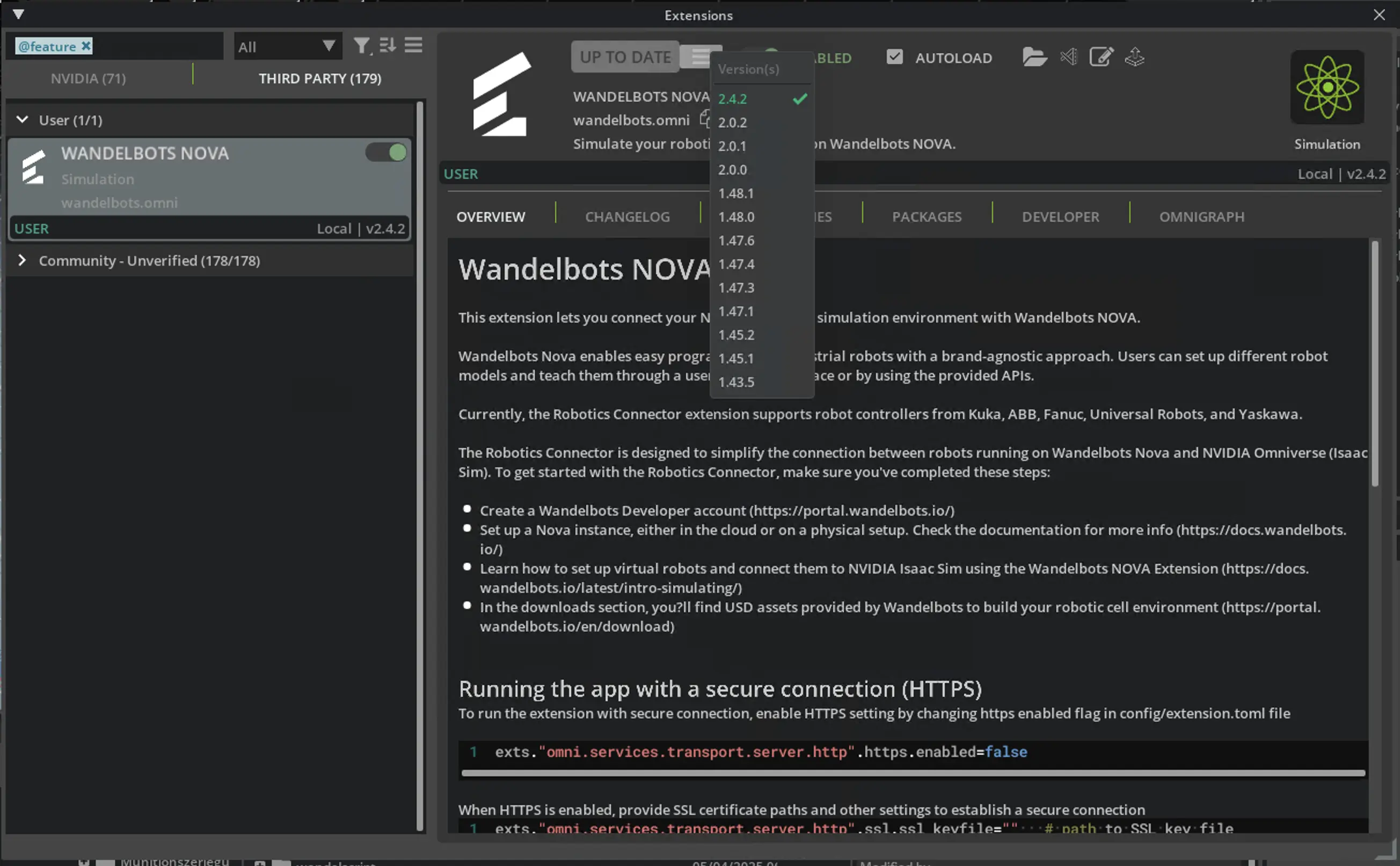
- If required, please restart NVIDIA Isaac Sim so that all required dependencies are installed.
Connect Isaac Sim with Wandelbots NOVA
After successfully installing the Wandelbots NOVA extension, you can now connect and authenticate with Wandelbots NOVA from inside of NVIDIA Isaac Sim.
The connection process involves opening the Connected Instances window, signing in to your NOVA account, adding your local Isaac Sim instance, and establishing the connection between your cloud instances and the simulation environment.
The following images show the complete step-by-step process for connecting to NOVA, from initial authentication through final connection with your robots and articulations configured.
Authenticate
- Go to the Wandelbots NOVA extension tab in Isaac Sim.
- Use
Sign into authenticate with your Wandelbots NOVA account.
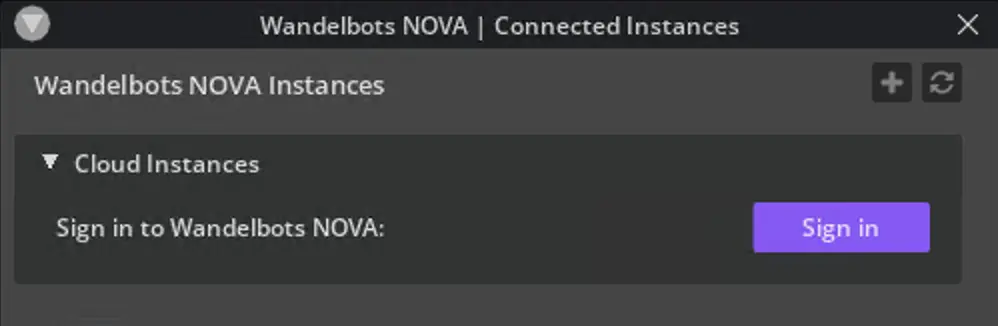
- Complete the authentication in the browser.
The device confirmation dialogue is displayed.
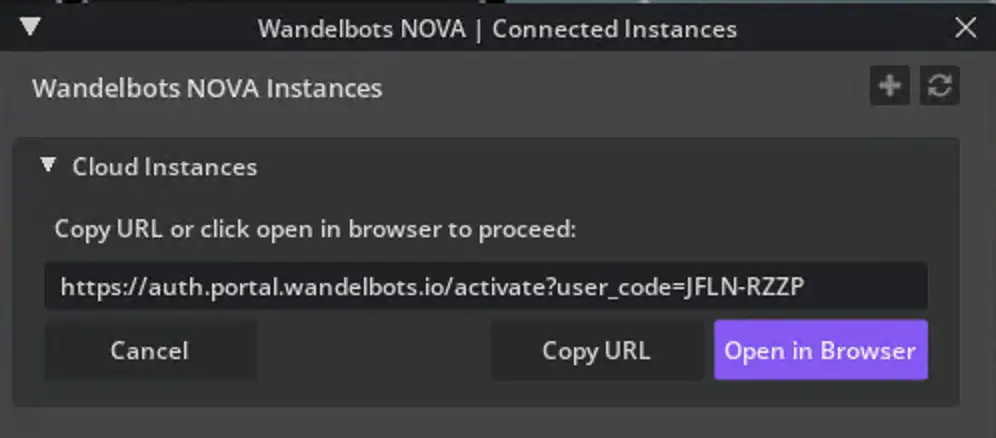
- Confirm your device code.
After successful confirmation, the instances associated with your Wandelbots NOVA account will be listed in the extension.
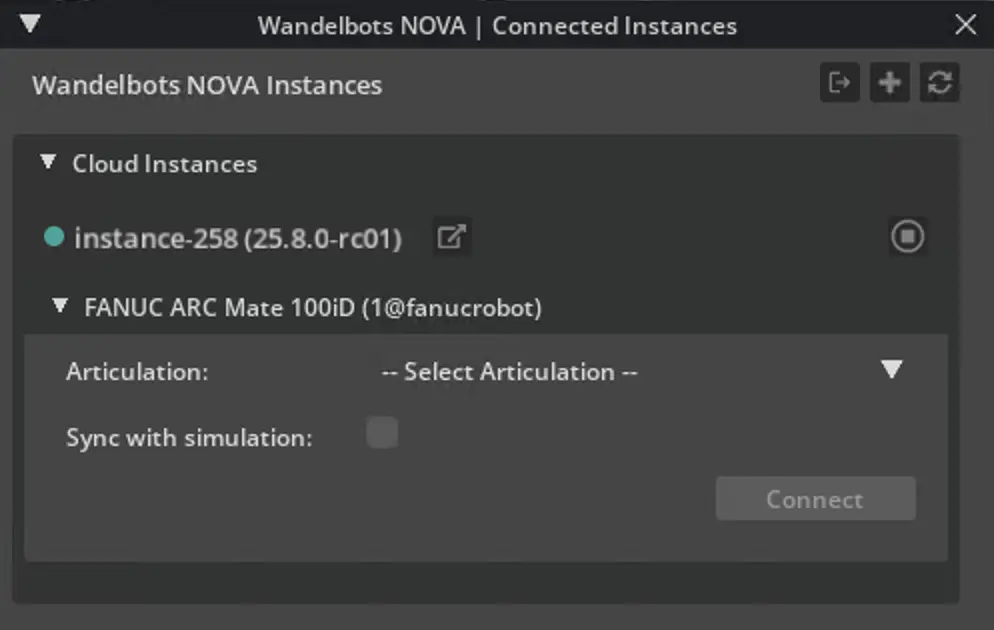
Connect to cloud instance
After successful authentication, you can now connect to the robot articulation you want to work with on the cloud instances associated with your account.
Each instance lists the available robot articulations in a dropdown.
- Select the desired robot articulation from the dropdown.
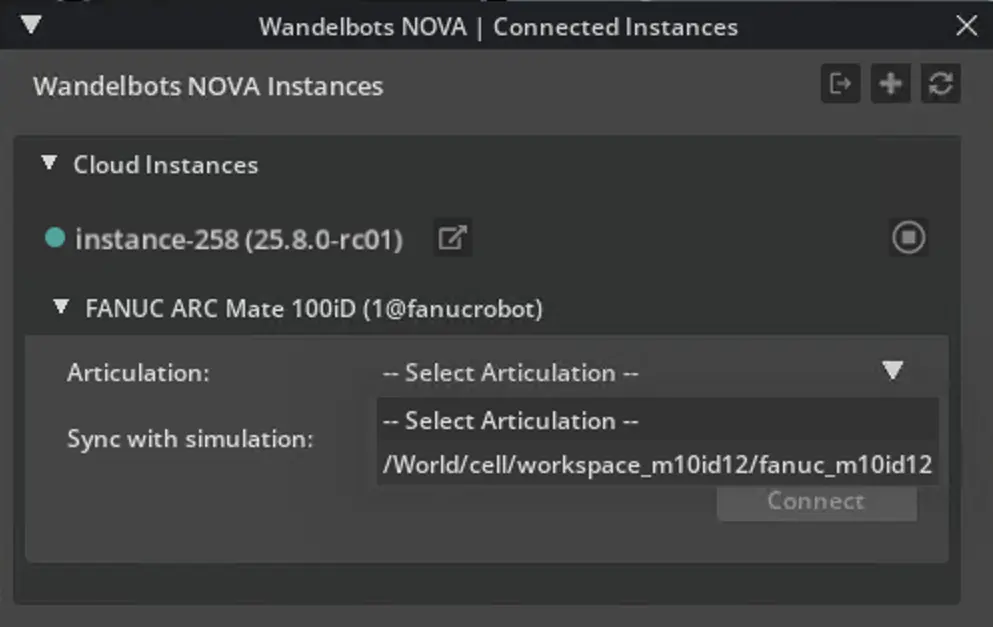
- Click
Connect.
After successful connection, the instance will display a green indicator and feature the selected articulation.
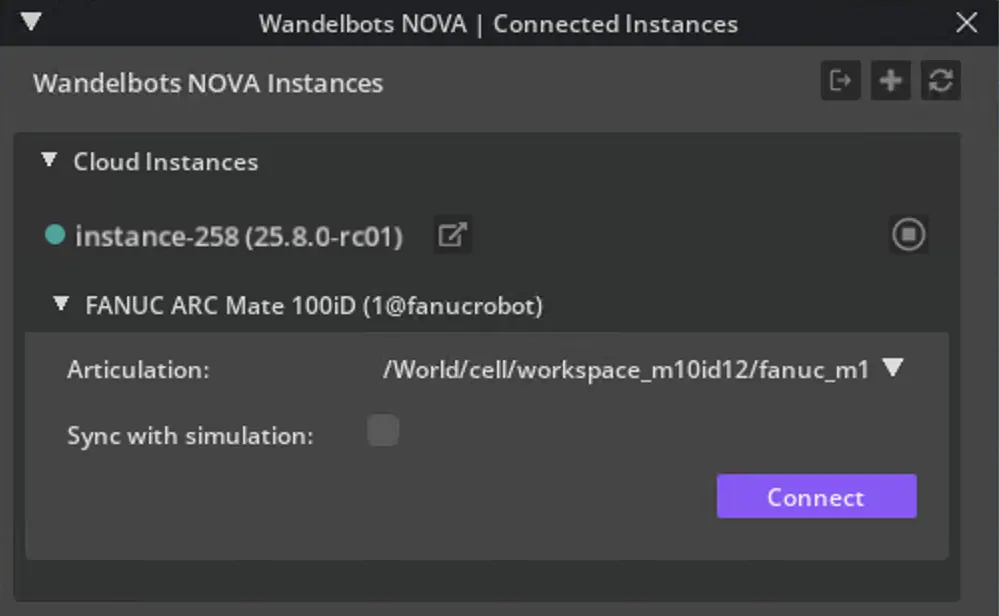
Add VM or bare-metal instance
You can also connect to a VM or bare-metal Wandelbots NOVA instance.
- Use the
+icon to display a field where you can enter the Wandelbots NOVA instance’s host address.
Optionally, specify the port.
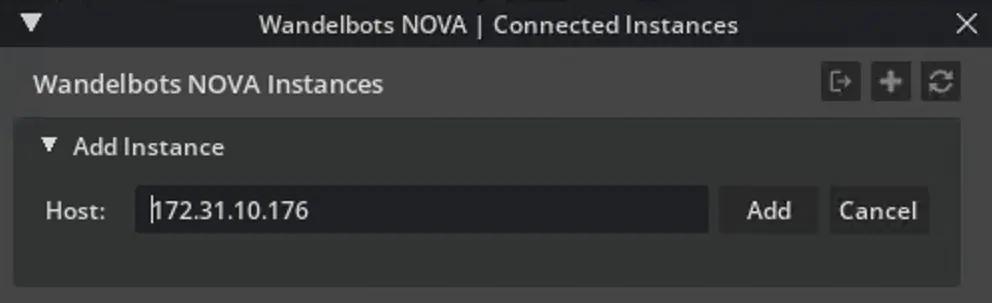
- Click
Add.
The NOVA instance will be displayed in the instance list under Custom Instances, featuring a green indicator that marks a successful connection. - Select the desired robot articulation from the dropdown.
- Click
Connect.
After successful connection, the instance will feature the selected articulation.
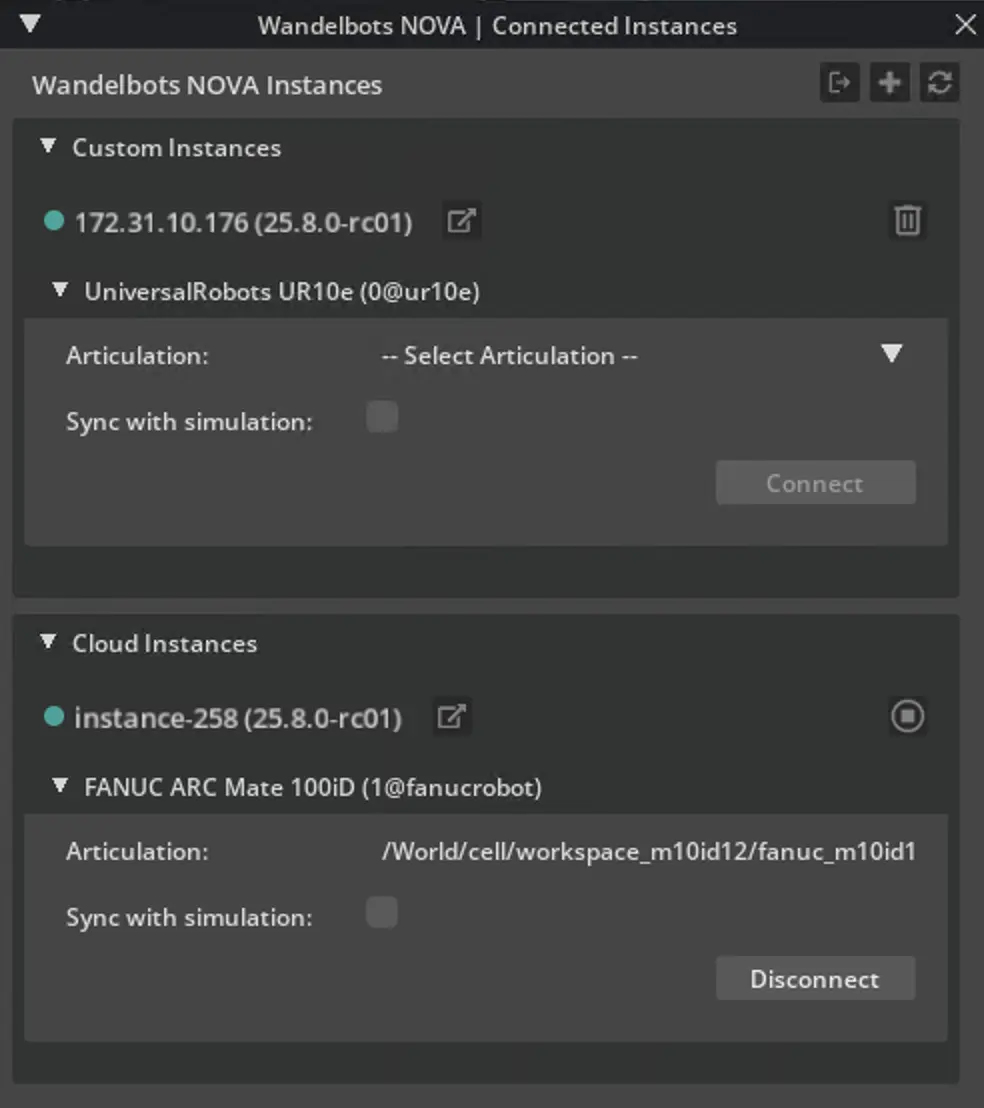
Troubleshooting
Connection issues
If the NOVA instance displays a yellow or red indicator, or a notification, the NOVA instance is not reachable. This can be due to an incorrect setup or outdated Wandelbots NOVA versions.
- Open the Wandelbots NOVA instance and ensure that it is running and reachable.
- Check that the firewall settings allow communication with the Wandelbots NOVA instance on the specified port.
- Update the Wandelbots NOVA instance to the latest version.
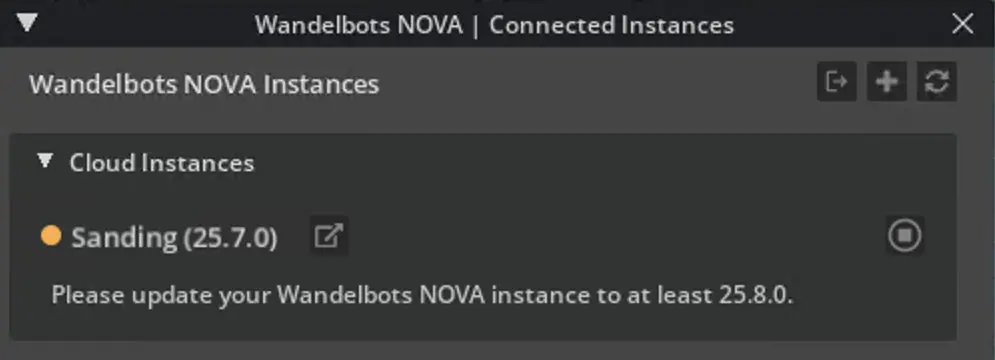
- Create a cell on the Wandelbots NOVA instance in Setup.
- Add a robot to the cell that the Isaac Sim extension can connect to.
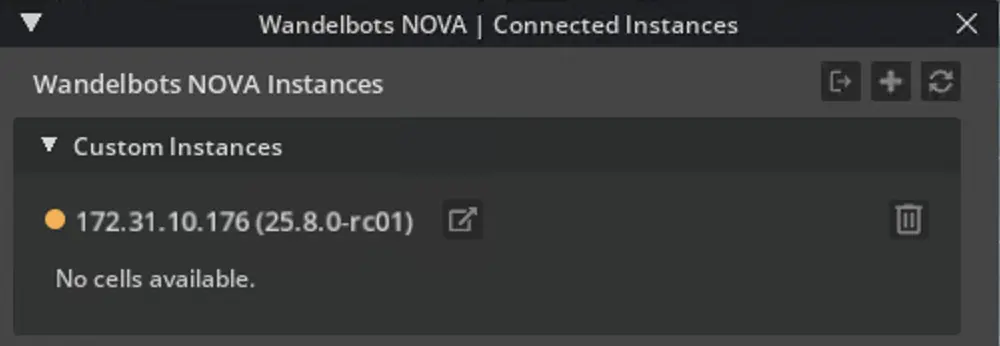
- Add a robot to the cell that the Isaac Sim extension can connect to.
- Open Robot Pad once to initialize the robot connection on the Wandelbots NOVA instance.
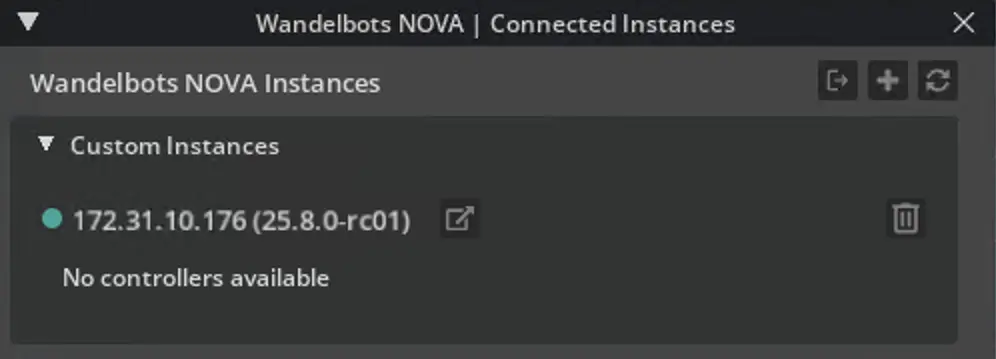
Network issues
If connecting from a NOVA web app to the extension is not possible or the extension is unable to reach NOVA API endpoints, ensure the network settings are configured the following way:
| Port | Protocol | Application | Description |
|---|---|---|---|
| 443 | TCP (HTTPS) | *instance.wandelbots.io* | General NOVA status requests |
| 443 | TCP (WSS) | *instance.wandelbots.io* | Motion group state streams |
To test the network configuration this script can be executed on the NVIDIA Isaac Sim host.
Edit this part at the bottom of the script to match your instance setup:
main(
host="abc.instance.wandelbots.io",
access_token="123",
secure=True,
cell="cell",
motion_group="0@ur10e",
)For execution you will need requests and websockets. If you are using the python version shipped with NVIDIA Isaac Sim all required packages should be present.
The following output is expected for a successful test:
$ isaac-sim-4.5/python.bat test_nova_connection.py## Testing http connection to https://abc.instance.wandelbots.io/api/v1/cells/cell/motion-groups/0@ur10e/state
HTTP test succeeded
## Testing websocket connection to wss://abc.instance.wandelbots.io/api/v1/cells/cell/motion-groups/0@ur10e/state-stream?response_rate=32
Joint data: [0, -1.5709999799728394, -1.5709999799728394, -1.5709999799728394, 1.5709999799728394, -1.5709999799728394]
Joint data: [0, -1.5709999799728394, -1.5709999799728394, -1.5709999799728394, 1.5709999799728394, -1.5709999799728394]
Joint data: [0, -1.5709999799728394, -1.5709999799728394, -1.5709999799728394, 1.5709999799728394, -1.5709999799728394]
Joint data: [0, -1.5709999799728394, -1.5709999799728394, -1.5709999799728394, 1.5709999799728394, -1.5709999799728394]
Joint data: [0, -1.5709999799728394, -1.5709999799728394, -1.5709999799728394, 1.5709999799728394, -1.5709999799728394]
Websocket test succeededExample
Download our stacking demo and import the folder into NVIDIA Isaac Sim.
The stacking demo package includes the predefined scene main.usd, tool configurations, assets and a matching Wandelscript you can use during the setup of NVIDIA Isaac Sim.
You’ve successfully prepared your simulation environment and can now build your scene in NVIDIA Isaac Sim with Wandelbots NOVA!