Connect IOs with your scene
The Wandelbots NOVA extension supports Action Graph, a visual scripting tool that adds logic to your NVIDIA Isaac Sim™ scenes. Action Graph uses OmniGraph nodes (opens in a new tab) to enrich scenes with actions and reactions triggered by events.
With Action Graph, you can manipulate prim attributes to
- Toggle a conveyor belt,
- Change the emission of a texture (e.g., simulating a traffic light),
- Use trigger volumes to write the state of an IO on collision shape contact and many more.
Complete the steps below to get started with OmniGraph nodes. For additional resources, see further reads.
Quickstart
Learn NVIDIA Isaac Sim™ Action Graph basics
Before using Wandelbots NOVA nodes, make sure you're familiar with the Action Graph fundamentals (opens in a new tab).
Prepare simulation environment
To use one of the provided nodes, add a robot from the asset pack available in the Developer Portal download center (opens in a new tab) or from Wandelbots' GitHub. This robot serves as the configuration source for all data provided by the node.
Connect robot controller with NVIDIA Isaac Sim™
Connect a robot in Robot Pad to the controller in NVIDIA Isaac Sim™.
Write Wandelscript and change IOs
Enter the following script in Robot Pad's Wandelscript editor. Add one of the provided IO nodes and let it print a debug text. After starting the simulation in NVIDIA Isaac Sim™, you can run the script.
# IO of a Yaskawa
io_conveyor = "15124#4093"
controller = get_controller("yaskawa")
write(controller, io_conveyor, True)
wait(3000)
write(controller, io_conveyor, False)On IO Change
The On IO Change node provides an easy to use interface to trigger graph actions if the selected IO value changes.
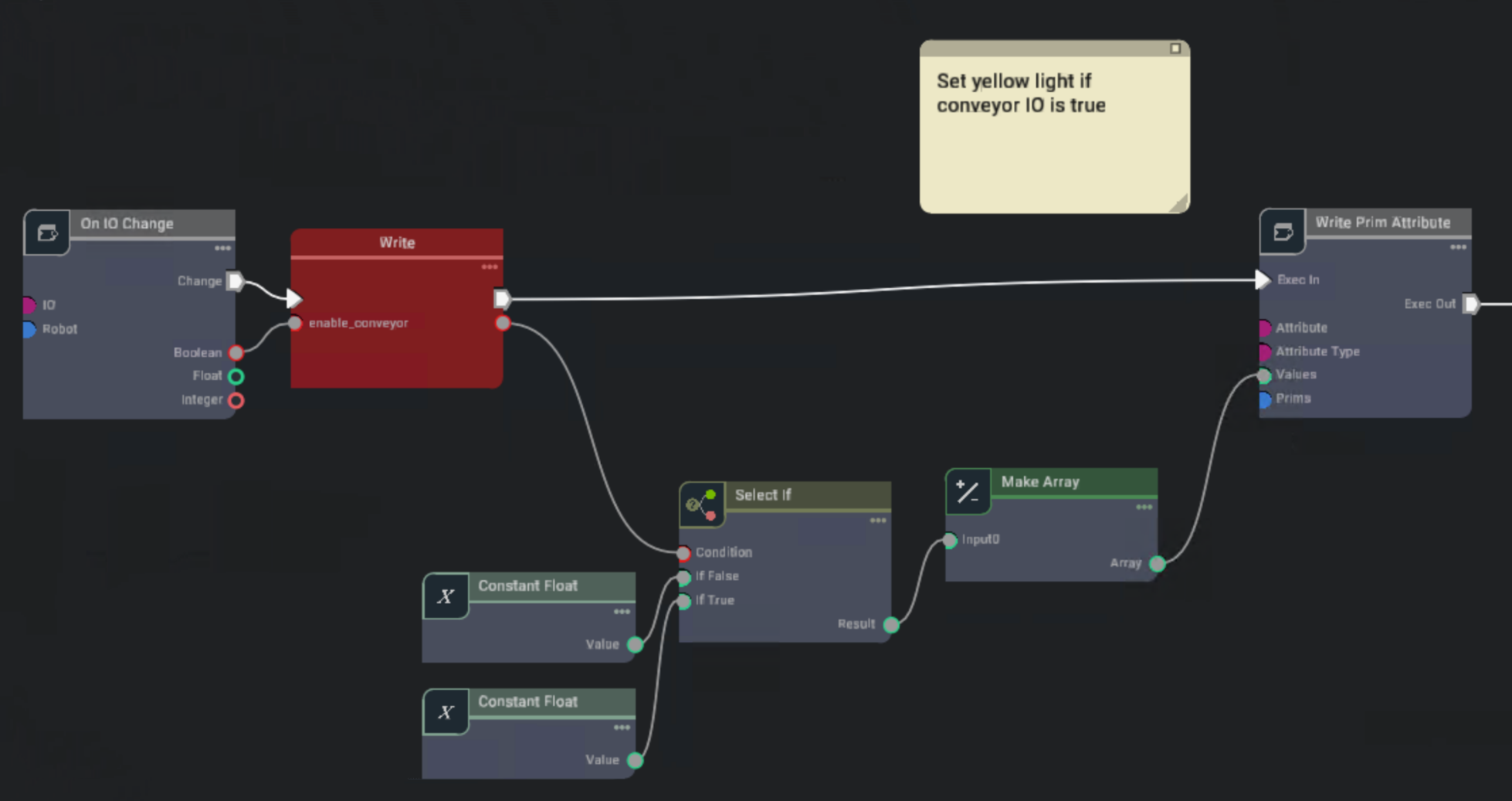
This examples shows how an IO change triggers a write to a shared enable_conveyor variable and the change of a prim attribute based on the truthfulness.
Inputs
The node needs a running timeline to serve the requested IO data.
The node requires a controller which is fetched from the robot controller root from the scene graph. The IO describes the IO which will be watched
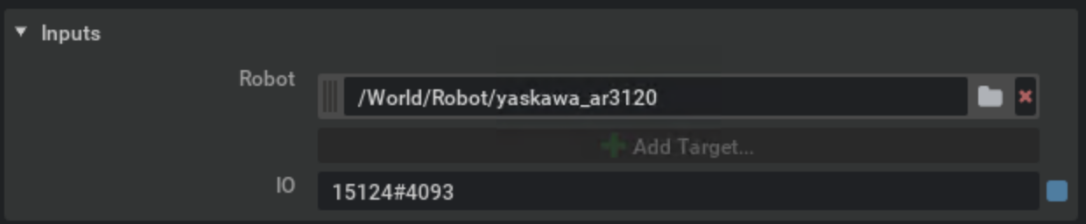
Outputs
The outputs are limited by the provided IO type. Make sure to connect the right output value type as this is the only one which gets updated.
Read IO
Read IO provides access to the current state of the selected IO.
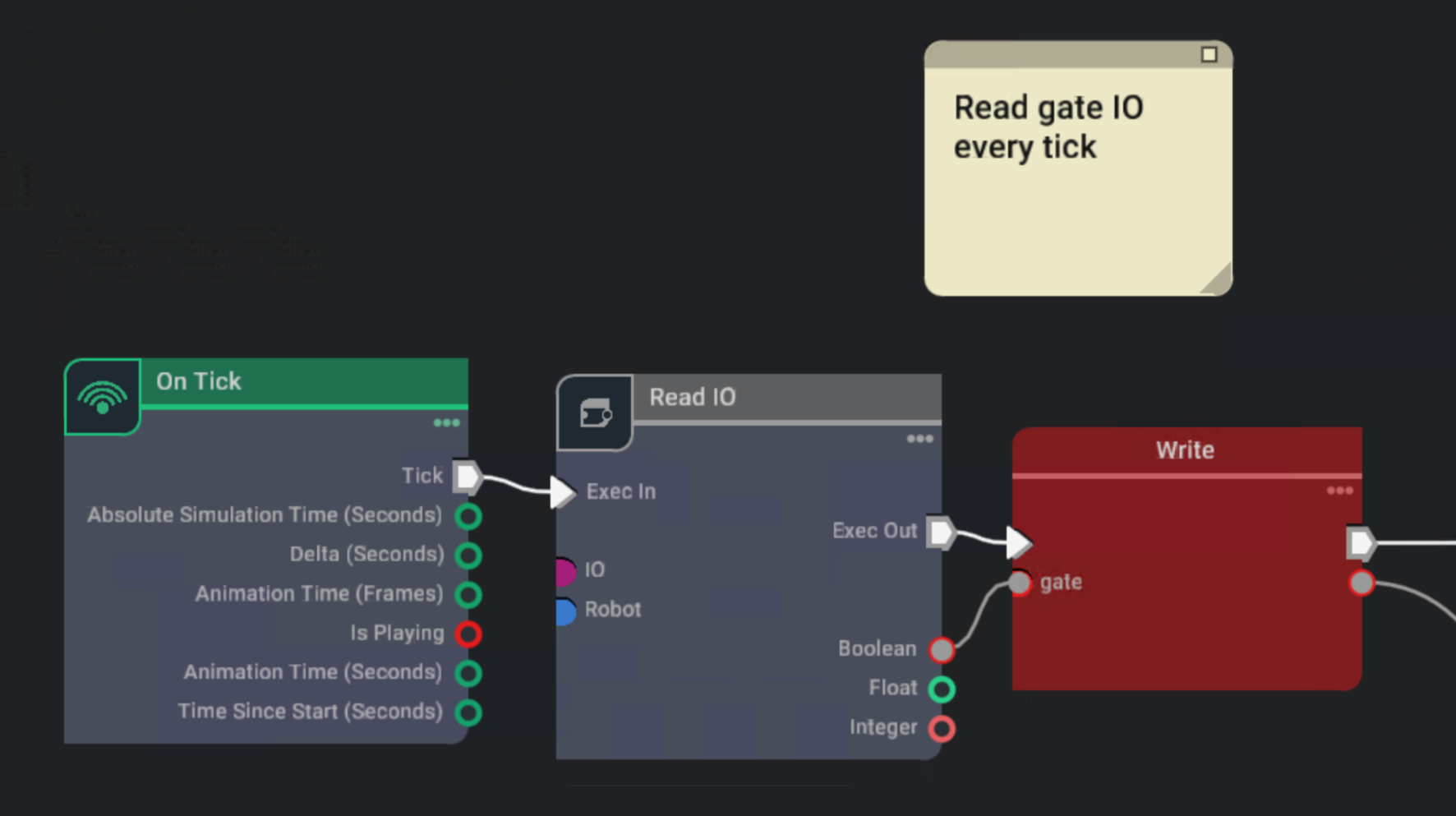
This example shows how the IO value can be read every tick. The value then can be stored to be used later or to manipulate prims from the scene graph.
Inputs
The node needs a running timeline to serve the requested IO data.
The node requires a controller which is fetched from the robot controller root from the scene graph. The IO describes the IO which will be watched
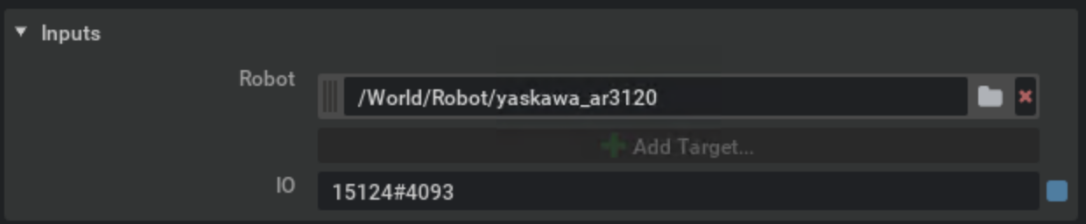
Outputs
The outputs are limited by the provided IO type. Make sure to connect the right output value type as this is the only one which gets updated.
Write IO
Write IO allows the graph to manipulate the value of the selected virtual IO.
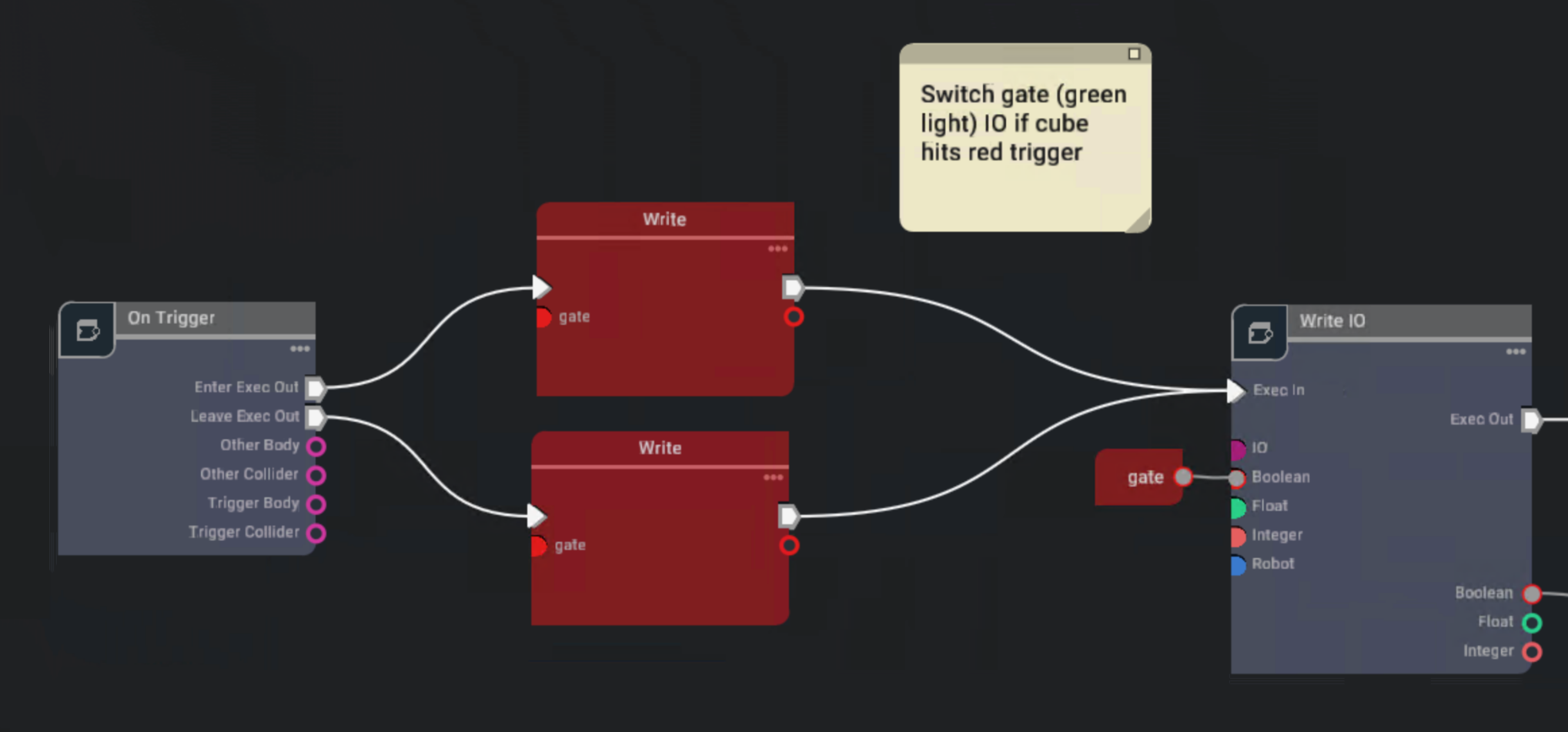
This example shows a trigger event, which is attached to a physics trigger volume (like a light barrier). Enter or leave triggers the gate variable to be set which then changes the IO configured in Write IO.
Inputs
The node needs a running timeline to write an IO state.
The node requires a controller which is fetched from the robot controller root from the scene graph. The IO describes the IO which will be written to.
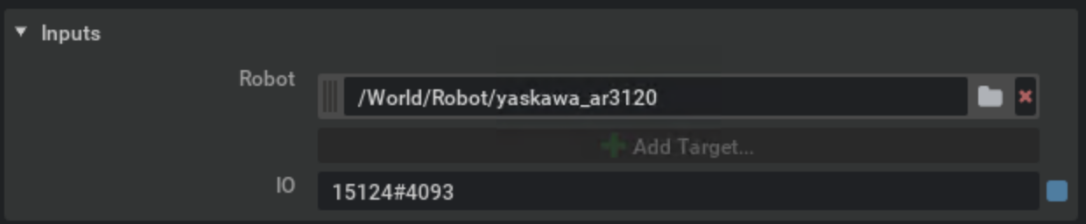
Outputs
The inputs/outputs are limited by the provided IO type. Make sure to connect the right value type as this is the only one which gets read or updated.
Further reads
- omni.graph.action_nodes (opens in a new tab)
- OGN reference (opens in a new tab)
- Omnigraph Extension (opens in a new tab)
Some of your burning questions have been left unanswered? Try out the search function or visit the FAQ page.